Đầu tiên, hãy chắc chắn rằng máy tính của bạn đã được cài đặt Git, gõ lệnh git version để kiểm tra. Kết quả hiện ra sẽ cho bạn biết phiên bản mà Git được cài đặt, hoặc nếu chưa, nó sẽ báo git is an unknown command. Nếu git đã được cài đặt, thực hiện những bước dưới đây để thực hiện push code lên gitlab nhé (đối với github các bạn làm tương tự).
1. Chuẩn bị dự án, ví dụ mình có 1 dự án như dưới
├── common
│ ├── authorized_keys
│ ├── id_rsa
│ ├── kickstart.yaml
│ └── metadata.yaml
├── main.tf
├── scripts
│ └── generatevars.py
├── terraform.tfvars
├── variables.tf
└── vsphere_data.tf2. Sử dụng lệnh git init để khởi tạo 1 dự án git
root@terraform:~/terraform# git init
Initialized empty Git repository in /root/terraform/.git/3. Sử dụng git add <đường dẫn dự án> để thêm toàn bộ các file có trong dự án vào danh sách chuẩn bị thực hiện commit.
root@terraform:~/terraform# git add .4. Bạn có thể kiểm tra trạng thái của các file đã được đưa vào danh sách được git theo dõi.
root@terraform:~/terraform# git status
On branch master
No commits yet
Changes to be committed:
(use "git rm --cached <file>..." to unstage)
new file: common/authorized_keys
new file: common/id_rsa
new file: common/kickstart.yaml
new file: common/metadata.yaml
new file: main.tf
new file: scripts/generatevars.py
new file: terraform.tfvars
new file: variables.tf
new file: vsphere_data.tf5. Thực hiện commit đầu tiên
root@terraform:~/terraform# git commit -m "The first commit"
[master (root-commit) 945c3fe] The first commit
9 files changed, 504 insertions(+)
create mode 100644 common/authorized_keys
create mode 100644 common/id_rsa
create mode 100644 common/kickstart.yaml
create mode 100644 common/metadata.yaml
create mode 100644 main.tf
create mode 100755 scripts/generatevars.py
create mode 100644 terraform.tfvars
create mode 100644 variables.tf
create mode 100644 vsphere_data.tf6. Khi commit xong, kiểm tra lại status ta thấy các file đã biến mấy, đơn giản vì nó đã được commit thành công nên không cần theo dõi nữa
root@terraform:~/terraform# git status
On branch master
nothing to commit, working tree clean7. Để push code được lên kho chứa như github hay gitlab ta cần thêm thông tin username và email vào git.
root@terraform:~/terraform# git config --global user.name "hoanghd"
root@terraform:~/terraform# git config --global user.email "hoanghd164@gmail.com"8. Tiếp theo ta thêm kho chứa đã tạo trên gitlab hoặc github
root@terraform:~/terraform# git remote add vsphere-terraform git@gitlab.com:hoanghd164/vsphere-terraform.gitCách lấy link của kho chứa như hình dưới nhé, có thể sử dụng phương thức push code bằng https hoặc ssh tùy bạn.

9. Verify git remote
root@terraform:~/terraform# git remote -v
vsphere-terraform git@gitlab.com:hoanghd164/vsphere-terraform.git (fetch)
vsphere-terraform git@gitlab.com:hoanghd164/vsphere-terraform.git (push)10. Thêm sshkey vào cho gitlab hoặc github
Chúng ta tạo 1 sshkey mới hoặc có thể xài sshkey cũ cũng được, lấy sshkey này thêm vào gitlab hoặc github để khi push code chúng ta không cần phải nhập lại thông tin username và password.
root@terraform:~/terraform# cat /root/.ssh/authorized_keys
ssh-rsa AAAAB3NzaC1yc2EAAAADAQABAAABAQC5jYRFel9+12q/xSSBf49Y2YkZ62MFzzcLr1D9QsnZ9w5jK+5e03sQA9pPKwJnCnbuEDGH1J0xZjQ3cZ03QQrLJ93lFSlR2vAcV5mXQttaRzaKKF8R6mlPXbwoQHysBH/03W72sBZ2WOLWzmYM4IIgoY/wJQodXmNTw96jkn8X+8cHodx55m1K82tWBhGdMc3OkiS98qyJR4nsYRq+3lAbd/aUP8v7N4hSP7zjhrgTaO2jOpnbDJjXYuK8WyT/OenQtbzPsdJcomPEbDN3vtd8Hme9GZ0fqS2RrmhpSzydShbGA+ytW5h82wrXAKQWIaiiS6zLihsLd4nAFjINYbxBNếu chưa có key hãy tạo ra nó bằng command ssh-keygen -t rsa 4056.
Trên gitlab chúng ta thao tác theo thứ tự như dưới để vào config sshkey.
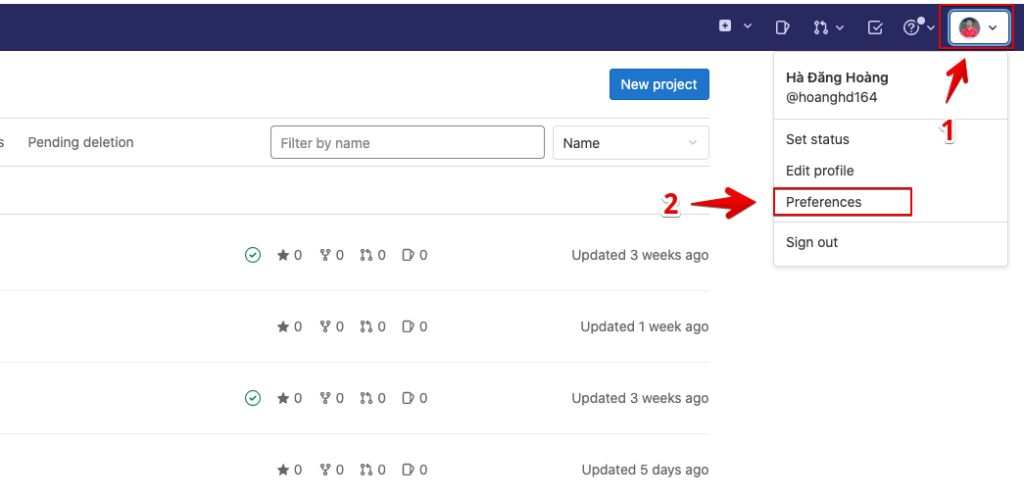
Ở bước dưới ta lưu ý bước thứ 4, bước này chúng ta quy định thời gian sshkey sẽ hết hạn, nếu không xác thực được bạn hãy vào đây để kiểm tra xem key của mình còn hạn sử dụng không nhé, nếu đã hết hạn thì bạn hãy gia hạn thêm cho nó.
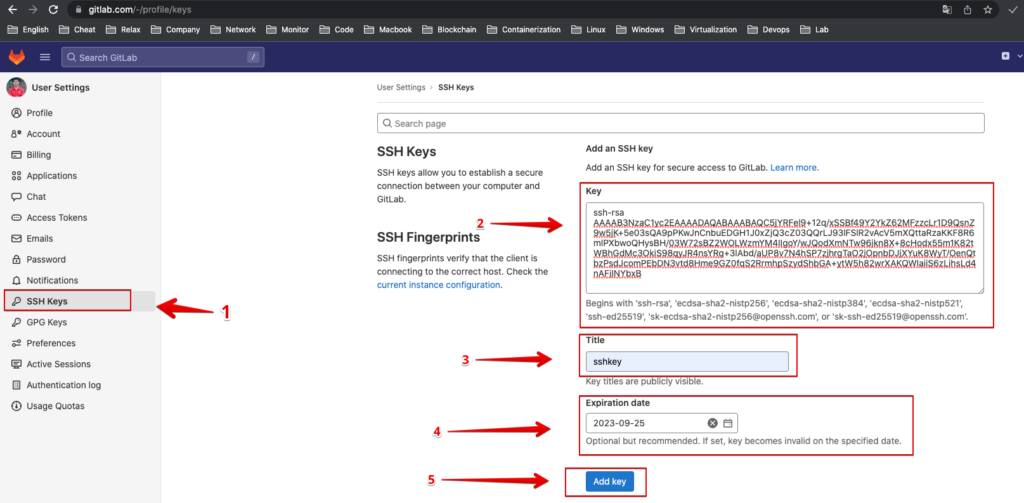
10. Và cuối cùng chúng ta push code thôi.
root@terraform:~/terraform# git push -u --force vsphere-terraform master
The authenticity of host 'gitlab.com (172.65.251.78)' can't be established.
ECDSA key fingerprint is SHA256:HbW3g8zUjNSksFbqTiUWPWg2Bq1x8xdGUrliXFzSnUw.
Are you sure you want to continue connecting (yes/no)? yes
Warning: Permanently added 'gitlab.com,172.65.251.78' (ECDSA) to the list of known hosts.
Enumerating objects: 13, done.
Counting objects: 100% (13/13), done.
Delta compression using up to 2 threads
Compressing objects: 100% (12/12), done.
Writing objects: 100% (13/13), 6.37 KiB | 6.37 MiB/s, done.
Total 13 (delta 0), reused 0 (delta 0), pack-reused 0
To gitlab.com:hoanghd164/vsphere-terraform.git
* [new branch] master -> master
branch 'master' set up to track 'vsphere-terraform/master'.11. Verify lại dự án của chúng ta trên trang gitlab

12. Như vậy quy trình của chúng ta được tóm tắt đơn giản bằng các lệnh như sau
git init
git add .
git commit -m "The first commit"
git config --global user.name "hoanghd"
git config --global user.email "hoanghd164@gmail.com"
git remote add vsphere-terraform git@gitlab.com:hoanghd164/vsphere-terraform.git
git push -u --force vsphere-terraform masterChúc các bạn thành công
